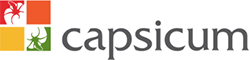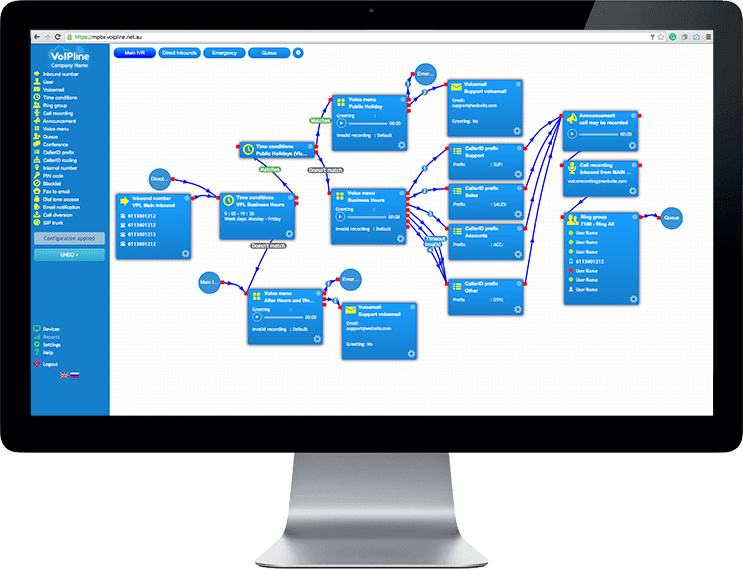Introduction:
By the end of this guide, you’ll have the knowledge to acquire inbound numbers, incorporate them into your PBX setup, and establish call diversions. If you require any assistance, don’t hesitate to reach out to our support department.
Ordering a Number:
- Begin by navigating to the “Order Services” section at the top of the customer portal page. Then, access “Phone Numbers” in the left-hand column.
- Here, you can purchase new numbers.
- Select your desired area, then choose a number from the list of available options.
- To finalize your purchase and add the selected number to your account, agree to the service terms and conditions, and click “Submit Order.”
Setting up an Inbound Number:
- First, head to the “PBX” section at the top of the customer portal page.
- Drag and drop the “Inbound Number” object into the workspace.
- Click the gear button to configure.
- Assign a name to the Inbound Number object.
- Choose the desired number from the list of available numbers.
- Include this number by clicking the right arrow button.
- Save your settings.
- Apply the configuration.
Setting up Call Diversion to an External Number:
- Start by visiting the “PBX” section at the top of the customer portal page.
- Drag and drop the “Call Diversion” object into the workspace.
- Click the gear button to configure.
- Give a name to the Call Diversion object.
- Click “Add,” then enter the external number.
- Note: You can activate the “Call to Confirm” feature to prevent the system from using a remote voicemail system.
- Save your configuration.
- Connect the Inbound Number object to the Call Diversion object by linking the two red tabs.
- Apply the configuration.
Adding Contact Name to External Number:
Managing multiple call diversion numbers can be challenging. The PBX’s Phonebook feature can help by providing contact names for external numbers on the PBX call flow page.
To do this, click on the Phonebook setting icon in the PBX tab of the customer portal. Then, add the contact name along with their number.
Important: Ensure the number is entered in E164 format, e.g., 61400123123 instead of 0400123123.
Once you save your changes, your call diversion external number should be displayed with the associated contact name.