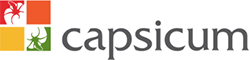Voice over Internet Protocol (VoIP) technology has become a vital tool for businesses of all sizes, offering flexibility, cost savings, and advanced communication features. However, like any technology, VoIP systems can encounter issues that affect performance and productivity. Whether you’re dealing with poor call quality, dropped calls, or connectivity issues, troubleshooting common VoIP problems can be simple when you know where to look.
This guide will walk you through the most frequent VoIP problems faced by businesses and provide actionable solutions to resolve them quickly, so your communication remains uninterrupted.
1. Poor Call Quality: Distorted or Muffled Sound
One of the most common issues with VoIP systems is poor call quality. Distorted or muffled audio, delays, and echoes can make conversations difficult. This problem often arises due to network issues, bandwidth limitations, or improper VoIP settings.
How to Fix Poor Call Quality:
- Check Your Internet Connection: VoIP relies heavily on internet bandwidth. Ensure that your internet connection is stable and fast enough to support VoIP calls. Aim for a minimum speed of 100 kbps per simultaneous call.
- Reduce Network Congestion: If multiple devices are using the same network, it could lead to congestion and degrade VoIP call quality. Consider prioritizing VoIP traffic through Quality of Service (QoS) settings on your router.
- Upgrade Your Router: Outdated routers may not be equipped to handle the demands of VoIP. Ensure you’re using a router designed to support high-speed internet and VoIP services.
- Use Wired Connections: If possible, connect your VoIP phone directly to the router via Ethernet. Wireless connections may introduce interference or reduce call quality.
- Test with a Different VoIP Provider: Occasionally, poor call quality could be due to your VoIP service provider. Conduct a test with a different provider to see if the issue persists.
2. Dropped Calls: Disconnection During Calls
Dropped calls can be extremely frustrating for businesses that rely on VoIP for communication. This issue typically stems from network problems, such as low bandwidth, packet loss, or router misconfigurations.
How to Prevent Dropped Calls:
- Check Your Bandwidth: Low bandwidth can cause call drops. Use tools like Speedtest to check your internet speed. If the results are lower than expected, consider upgrading your plan or limiting other bandwidth-heavy activities (like video streaming) during calls.
- Monitor Network Latency: High latency (the delay in data transfer) can lead to dropped calls. Use a VoIP latency tester to measure network latency and work with your ISP to reduce it if necessary.
- Use a VoIP-Optimized Router: A router optimized for VoIP traffic can help reduce packet loss and ensure reliable connections.
- Ensure Proper Quality of Service (QoS) Settings: Configure your router to prioritize VoIP traffic over other types of data. This ensures that VoIP calls get the bandwidth they need to maintain a stable connection.
3. Echoing During Calls
Echoing is a common issue in VoIP calls, where participants hear their own voice or the voice of others repeatedly. This can be distracting and make it difficult to communicate effectively.
How to Fix Echoing:
- Check for Acoustic Echo: Sometimes, echo is caused by the physical environment, such as a speakerphone or microphone too close to a speaker. Try using a headset or adjusting the placement of the microphone and speakers to reduce the effect.
- Adjust Your VoIP Settings: Most VoIP systems come with an echo cancellation feature. Make sure this setting is enabled to reduce the chances of echoing.
- Test with Different Devices: Try using different phones, headsets, or computers to see if the issue persists. Sometimes, the problem could be hardware-related.
- Reduce Gain Settings: If your microphone or speakers have high gain, it could lead to feedback loops and cause echoing. Lower the gain settings to minimize this.
4. VoIP Not Connecting: Issues with Initializing Calls
VoIP systems sometimes fail to establish a connection for outgoing calls. This can happen for various reasons, including network issues, incorrect configuration, or problems with your VoIP service provider.
How to Fix Connection Issues:
- Check Your Internet Connection: VoIP requires a stable internet connection. Test your connection by visiting websites or performing a speed test to ensure it’s working properly.
- Verify VoIP Settings: Incorrect VoIP configuration, such as wrong SIP settings, can cause connection problems. Double-check your VoIP account details and SIP settings to ensure they are correct.
- Restart Your VoIP Device or Router: Sometimes, a simple reboot of your VoIP phone, router, or modem can resolve connection issues.
- Contact Your VoIP Provider: If the issue persists, your VoIP provider may be experiencing service outages or technical issues. Contact their support team for assistance.
5. One-Way Audio: Can’t Hear the Other Party
In some VoIP calls, one party may be unable to hear the other, or only one side of the conversation comes through. This is a frustrating problem and can be caused by firewall settings, misconfigured ports, or network issues.
How to Resolve One-Way Audio:
- Check Firewall Settings: A common cause of one-way audio is a firewall blocking certain ports that are necessary for VoIP calls. Ensure that your firewall allows SIP and RTP traffic (the protocols used for VoIP).
- Test with a Different Network: Sometimes, network configurations or security policies may block VoIP traffic. Try connecting your VoIP system to a different network to see if the issue persists.
- Ensure Proper Port Forwarding: If you’re using a router, make sure that the necessary ports for VoIP traffic are correctly forwarded. This includes SIP (usually port 5060) and RTP (usually a range of ports between 10000 and 20000).
6. VoIP System Not Registering
If your VoIP system is not registering with the provider, it means you can’t make or receive calls. This could be due to incorrect login credentials, misconfigured settings, or issues with the provider’s service.
How to Fix Registration Problems:
- Check VoIP Account Credentials: Ensure your username, password, and SIP server address are entered correctly. Incorrect login details will prevent the system from registering.
- Verify Network Settings: Ensure your device is connected to the internet and can communicate with your VoIP provider’s servers.
- Check VoIP Service Provider’s Status: If your provider is experiencing an outage, it could prevent registration. Check with them to confirm their status.
Get Help with Your VoIP Troubleshooting Needs
VoIP issues can be frustrating, but with the right troubleshooting steps, many problems can be resolved quickly. If you continue to experience problems or need expert assistance with your VoIP system, our team is here to help. Contact us today for professional troubleshooting and support to ensure your VoIP system works smoothly, keeping your business communication running at its best.