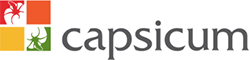By the end of this article, you will have the knowledge needed to configure numbers currently undergoing the porting process, ensuring a seamless transition with no downtime once the porting is successfully completed. If you require any assistance or have questions, don’t hesitate to reach out to our support department.
Configuring Your Inbound Numbers:
To begin, ensure that your porting application has advanced from the “New” status to “Submitted” within the Number Porting section of your customer portal.
Now that your porting application is confirmed as “Submitted,” navigate to the PBX tab to add these numbers to your existing or new inbound number objects within your call flow configuration.
While you can configure these numbers, please note that they will not function from outside the network, a concept known as on-net calling or routing. For assistance with configuring your call flow to meet your specific business requirements, refer to our comprehensive knowledge base.
Adding Ported Numbers as Caller ID:
Once your application reaches the “Submitted” status, you have the option to use the numbers being ported as caller ID. Access your PBX tab and click on the settings for the users you wish to update the caller ID for. You can select the numbers currently being ported from the drop-down list. For more information on creating or adjusting user settings, consult our extensive knowledge base.
Additionally, it’s possible to configure the CLI (Caller Line Identifier) of ported numbers on a SIP trunking service, provided they are configured in the E.164 format. It is crucial to configure the caller ID on the PBX, gateway, or dialing application connected to the SIP trunk, as setting the caller ID on the SIP trunk object itself from within the PBX tab is not possible.
Arranging Diversion from the Losing Service Provider:
This step is optional. After adding the ported numbers to your call flow and assigning them as caller ID for your users, you may wish to start receiving calls through your call flow before the porting is complete. To achieve this, you’ll need to add a number from the “Order Services” tab in your customer portal and configure it within your call flow. For guidance on configuring your call flow, refer to our comprehensive knowledge base.
Next, get in touch with your current service provider to arrange a diversion to the number you’ve ordered in the previous step. This will allow you to start using your new phone system before the porting process concludes. Please be aware that any diversion fees charged by your existing service provider will be your responsibility. Additionally, it’s crucial to confirm in writing with the existing service provider that the diversion will not impact the ongoing porting process.
Moreover, for redirections involving Telstra in Australia, the only call forwarding option available is “Call Diversion Number Only” (CDNO). CDNO ensures that the port remains in the “Simple” category. Prepaid number redirections cannot be ported under any Australian number porting category (A or C).
On-Net Calling:
Throughout the porting process, the numbers on the application form will only be functional for inbound calls from within the network. This is referred to as on-net calling or routing. To ensure that your business numbers being ported remain functional for callers using the network, follow the instructions in the “Configuring Your Inbound Numbers” section of this guide. If you wish to remove on-net calling or routing during the porting process, make sure to place a comment via the “My Porting” section of your customer portal.
Cutover Completion:
On the day of your cutover date, our porting team will confirm the successful porting of your numbers through the “My Porting” section of your customer portal. Please note that even though your numbers have been ported, your obligations, services, or agreements with the losing service provider will not be automatically canceled.